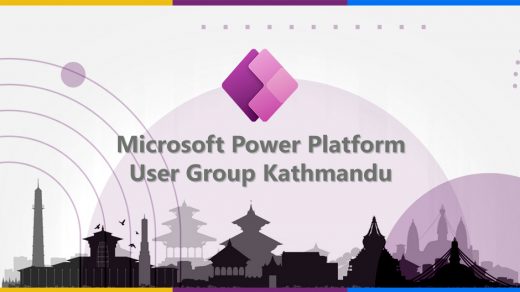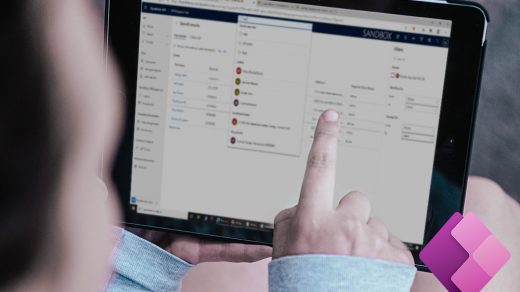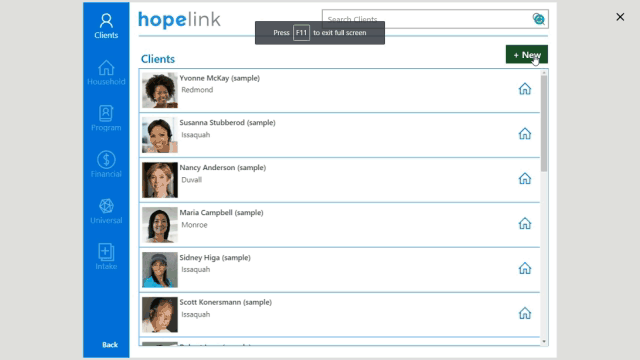Almost every app and website user an icon extensive. One of the most important ways to give your apps more graphical and visual depth is through the use of icons. Numerous icons can be found under the icons menu, along with geometric shapes that can be stacked on top of one another to produce effects. There are many icons available, and many of them will meet the graphical needs of your app without requiring you to create your own graphics. In this video, I’ll demonstrate four different ways to use icons in Power Apps in this video.
- Icons that are pre-made and included with the App Maker studio – are fantastic, however, the choices are few,
- My least favorite option is to upload icons as photos because they are static and their colors cannot be changed.
- SVGs are my FAVORITE choice. With movement, linear gradients, lighting effects, and so much more, they open up a whole new world of potential in Canvas Apps.
- The fourth one is characters in Unicode (icons). They are essentially symbols that you may choose, copy, and paste wherever you like.
Images
https://www.flaticon.com/free-icons/download
https://icons8.com/icons/set/download
Icons website
https://www.matthewdevaney.com/2000-free-power-apps-icons/
https://icons.getbootstrap.com/
Unicode websites
https://materialui.co/unicode-characters/
https://www.w3schools.com/charsets/ref_utf_symbols.asp
https://www.compart.com/en/unicode/U+058D